Tasks related to your goals
During every week you plan in theLIFEBOARD you will be able to create tasks to work on. Achieve your goals and milestones one task at a time
Once you've already defined your goals, it's time to create your first week and create some tasks.
In this article I would like to explain how to create and manage your tasks within theLIFEBOARD. You will be ready to go in a few steps. But first, let's go through what a Task is in theLIFEBOARD
What are tasks in theLIFEBOARD?
Tasks are small pieces of work you have to complete to get closer to your goals. Every task in theLIFEBOARD is related to one of your goals(*). For example if your goal is to run a marathon, task could be:
- join the runners club
- find two routes to run near home
- find a good training program to follow
You should be able to complete a task in a day or two and they must be as specific as possible, as the examples above.
*Update: From July 2021, you can create tasks not related to any goal. Just select the option "TASK IS NOT RELATED TO ANY GOAL" from the goal list dropdown 😉
How to create a task
Task are created from the week page. Just click on the New Task button and the form will appear:
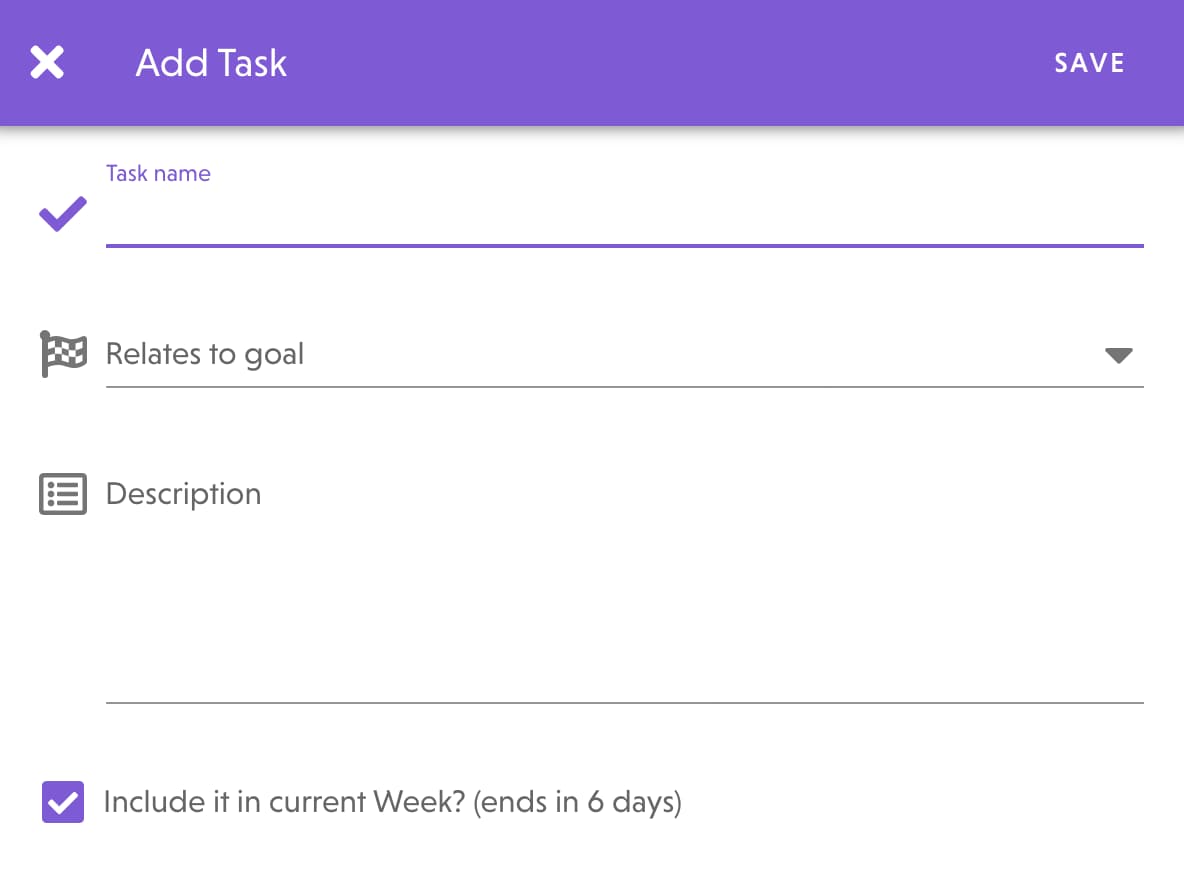
You can enter the following details:
- Name: just the task
- Goal: This list will contain all your goals. Just select the goal the task is related to or choose the option "TASK IS NOT RELATED TO ANY GOAL".
- Description: if you want to add more detailed information, do it here
- Date (added Feb. 2022): the day you want to work on it.
- Current week: by default all task are included in the current week but if you prefer to save a task for future weeks, just un-check this option. You can read a full guide about pending tasks here.
You should be able to complete a task in a day or two and they must be as specific as possible, as the examples above.
Complete tasks
To complete a task, just click/tap on it and it'll be completed. Notice that the color and icon will change to reflect this. To un-complete a task, just click/tap on it again.
Simple uh? Now go ahead, create some tasks and start working towards your goals!
PS: If you have any question, feel free to send us a message from the contact page and we'll get back to you as soon as possible 😉
Are you ready to start your productivity journey?
Enter your details below to get early access to the application, all the content and join the community. We're still working on some of the functionalities we want to include in theLIFEBOARD but you can start using it straight away.
🍪 This website uses no cookies, at all. Isn't that great? We just wanted to let you know 😊