How to plan your week in theLIFEBOARD
In this guide, we'll explain how to organize and plan your week with the new week calendar view.
With our latest update we introduced a completly new week page, which allows you to organize your week and see what's ahead of you at a glance. In this guide we'll explain you in detail how it works and how you can make the most out of it.
New design
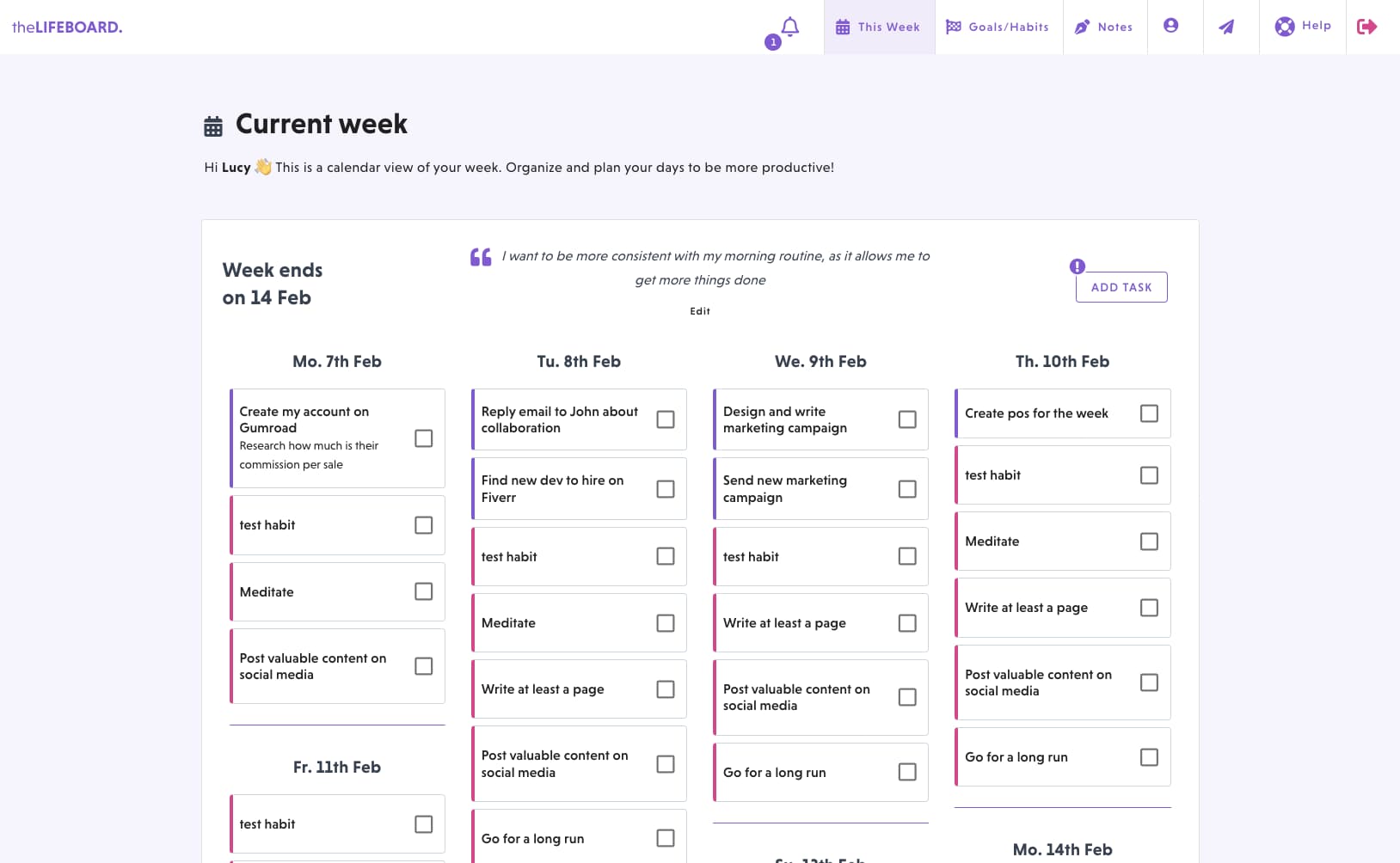
As you can see, the new week page has been completly redesigned and now it uses a calendar layout. Your tasks and habits are now scheduled for a specific day of the week, which allow you to organize your week.
Your vision for the week appears on the center of the page so it's easier than ever to see.
How to plan your days
Although your tasks and habits are automatically assiged to a specific day of the week, you can move them around. This also comes in handy when you forgot to complete a task some day or wheneer you decide to postpone something for another day.
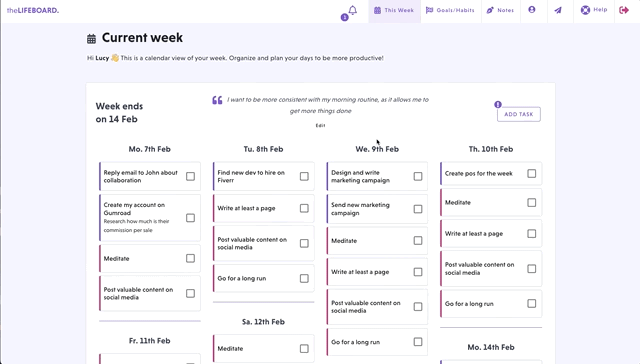
If you're using theLIFEBOARD on your smartphone, just tap and hold and item for a moment before dragging it to another day.
If you need to add new tasks, just click on the "Add task" button on the top-right corner and to open the task form. In it, you'll be able to enter all the details of the task, including if it's related to any of your goals and the day you want to work on it.
Are you ready to start your productivity journey?
Enter your details below to get early access to the application, all the content and join the community. We're still working on some of the functionalities we want to include in theLIFEBOARD but you can start using it straight away.
🍪 This website uses no cookies, at all. Isn't that great? We just wanted to let you know 😊